To TopServer / KepServer
Configuring Top Server OPC-UA Server
After installing the Software Toolbox Top Server solution available at https://softwaretoolbox.com/top-server/free-trial:
To enable the Top Server OPC-UA server:
-
Launch "OPC UA Configuration"

-
Enable a "Server Endpoints"
-
Configure the OPC UA server port
-
Enable security with "Basic256Sha256" and "Sign and Encrypt"
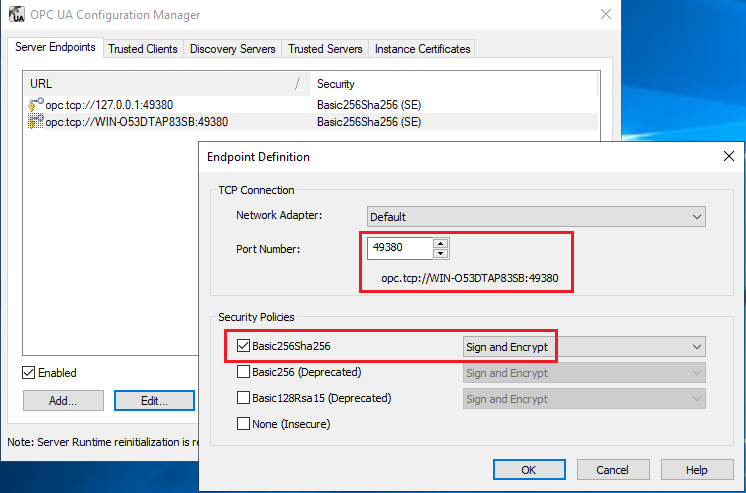
-
To easily test the connection of a function to Top Server, use the Top Server "Administrator" account, for which you can set a password here:


-
Restart the "TOP Server 6.17 Runtime" service
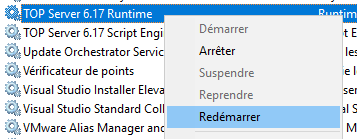
Creating an OPC-UA Client Connection to Top Server
To create an OPC-UA client connection to Top Server:
-
Log in to the Scheduler Dashboard
-
Click on the "Configuration" menu, then on the "Connections" submenu
-
Click the "Create" button
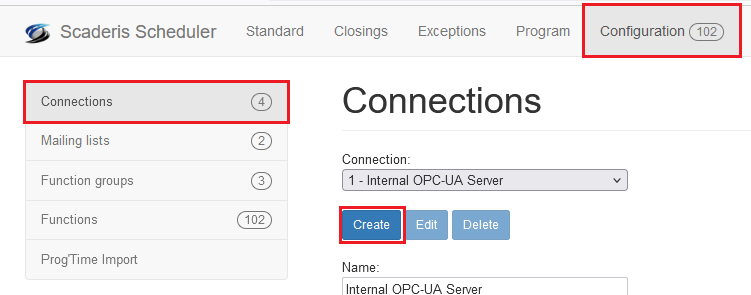
-
In the "Description" field, enter the connection description
-
In the "Driver" field, select "OPC-UA Client"
-
In the "OPC Url" field, enter the Top Server OPC-UA server address
-
In the "Username" and "Password" fields, enter the credentials for the "Administrator" account configured earlier

-
Click "Create"
Testing a Function Connected to Top Server and Approving the Certificate
From the Scheduler Dashboard:
-
Create a Top Server test function, then click "Test". The first test attempt will fail because the certificate generated by Top Server needs to be approved


-
Launch "OPC UA Configuration"

-
Go to the "Trusted Clients" tab

-
Click "Trust"
-
Retest the function

-
Verify that the job status is "Succeeded"
