Managing Connections
Creating an OPC-UA Connection
An OPC-UA client connection allows Scaderis Scheduler to connect to a third-party application via its OPC-UA server.
To create an OPC-UA client connection:
-
Log in to the Scheduler Dashboard
-
Click on the "Configuration" menu, then on the "Connections" submenu
-
Click the "Create" button
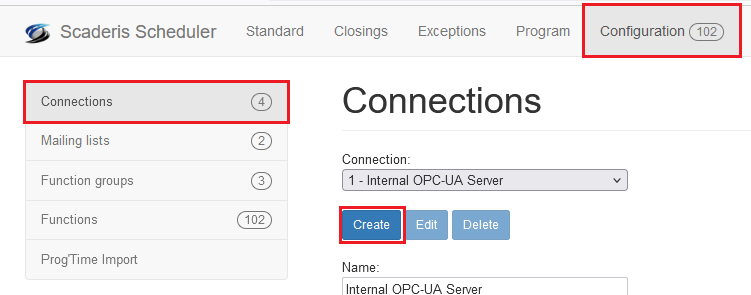
-
In the "Description" field, enter a description for the connection
-
In the "Driver" field, select "OPC-UA Client"
-
In the "OPC Url" field, enter the OPC-UA server URL starting with "opc.tcp://"
-
If anonymous connection is allowed, check the "Anonymous connection" box
-
If authentication is required, enter the username in the "Username" field and the associated password in the "Password" field
-
Click "Create"
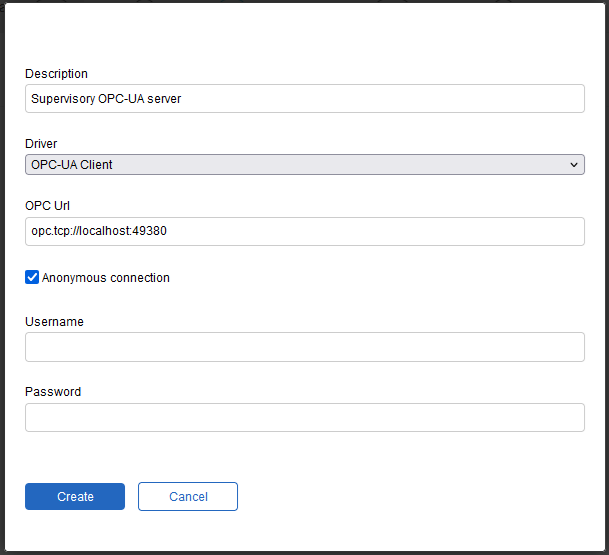
Creating an OPC-DA Connection
An OPC-DA client connection allows Scaderis Scheduler to connect to a third-party application via its OPC-DA server.
To create an OPC-DA client connection:
-
Log in to the Scheduler Dashboard
-
Click on the "Configuration" menu, then on the "Connections" submenu
-
Click the "Create" button
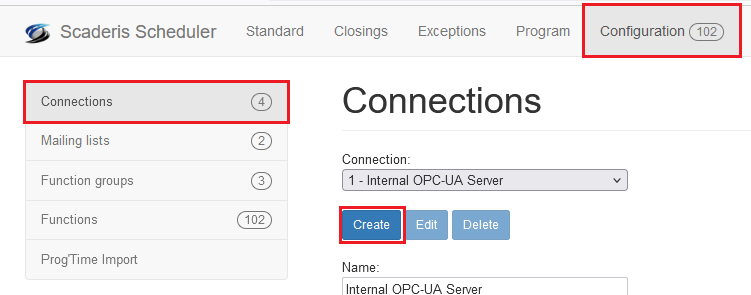
-
In the "Description" field, enter a description for the connection
-
In the "Driver" field, select "OPC-DA Client"
-
In the "OPC Url" field, enter the OPC-DA server URL
-
If anonymous connection is allowed, check the "Anonymous connection" box
-
If authentication is required, enter the username in the "Username" field and the associated password in the "Password" field
-
Click "Create"
Modifying a Connection
To modify a connection:
-
Log in to the Scheduler Dashboard
-
Click on the "Configuration" menu, then on the "Connections" submenu
-
In the "Connection" field, select the connection to modify
-
Click the "Edit" button
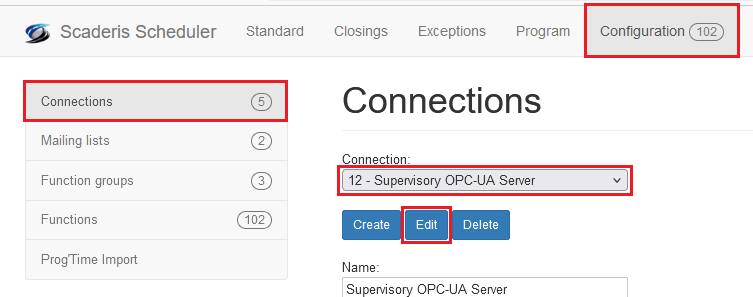
The connection "1 – Internal OPC-UA Server" cannot be modified.
Deleting a Connection
To delete a connection:
-
Log in to the Scheduler Dashboard
-
Click on the "Configuration" menu, then on the "Connections" submenu
-
In the "Connection" field, select the connection to delete
-
Click the "Delete" button
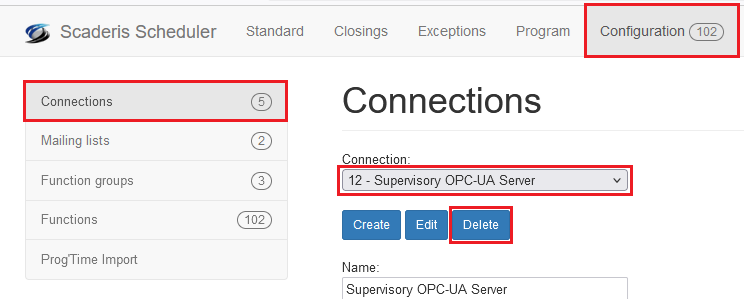
-
Click "Yes"
-
If the connection is used by a function, it cannot be deleted, and the following message is displayed:
The connection "1 – Internal OPC-UA Server" cannot be deleted.