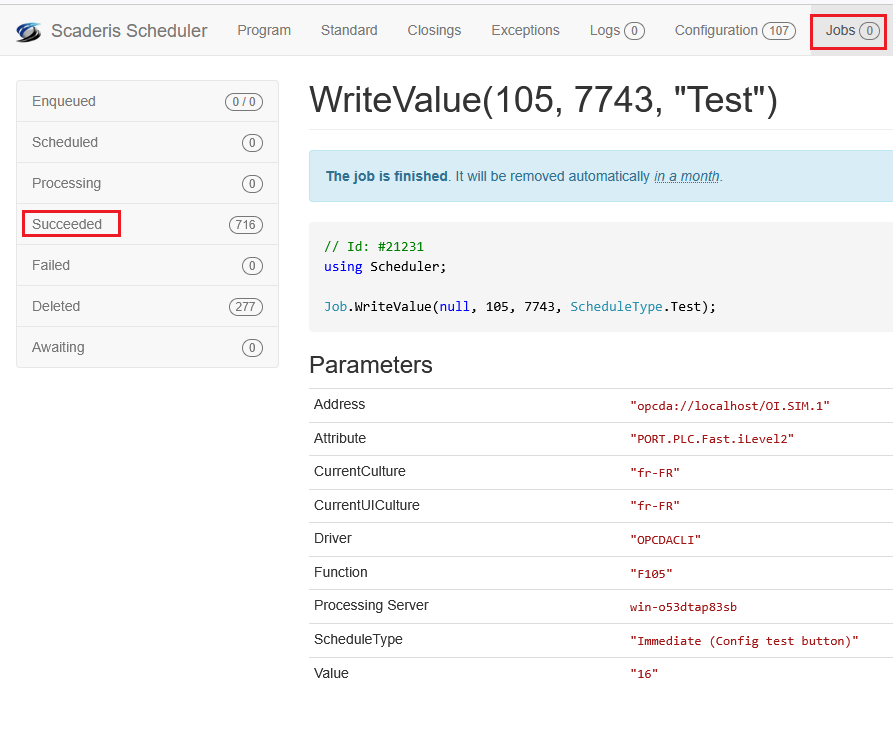To Aveva OI Server
Creating an OPC-DA Client Connection
To create an OPC-DA client connection to Aveva OI Server:
-
Log in to the Scheduler Dashboard
-
Click on the "Configuration" menu, then on the "Connections" submenu
-
Click the "Create" button
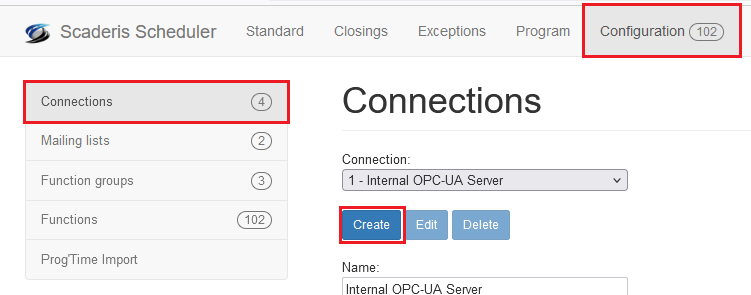
-
In the Description field, enter the connection description
-
In the Driver field, select "OPC-DA Client"
-
In the OPC Url field, enter the OPC server URL in the format:
opcda://localhost/*ServerName*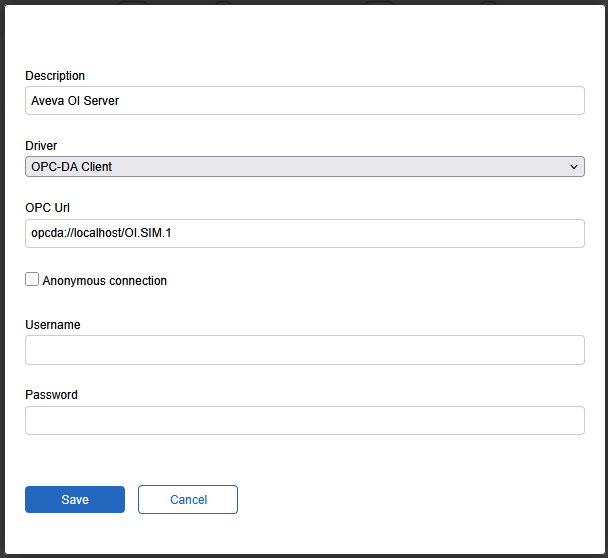
-
Click "Save"
Testing a Function Connected to Aveva OI SIM Server
To test a function connected to Aveva OI SIM Server:
-
Enable the Aveva OI SIM Server
-
In the Scheduler Dashboard, define a function connected to the OI SIM
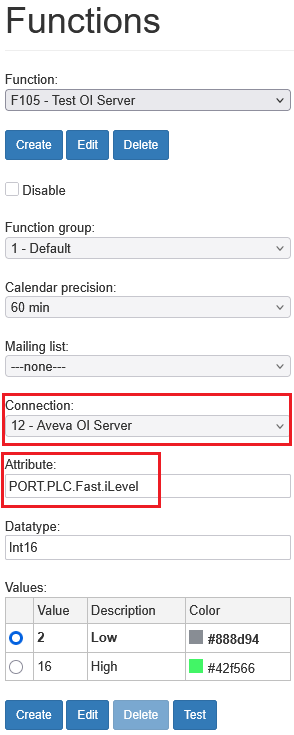
-
Click "Test"
-
Verify the test result in the Scheduler Dashboard, under Jobs > Succeeded: