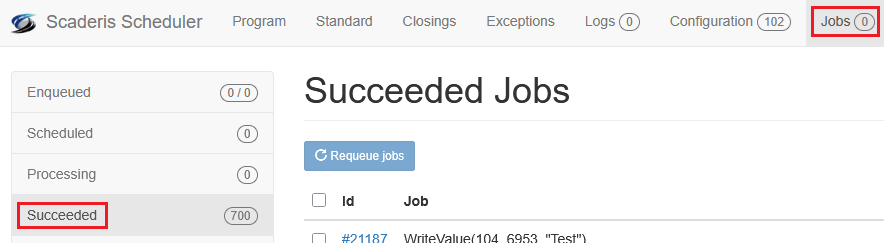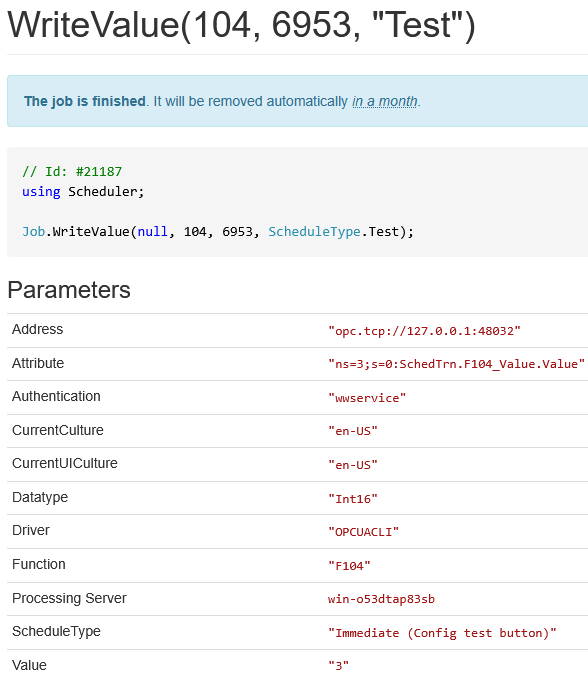To Aveva InTouch
Configuring the InTouch OPC-UA Server
To enable the InTouch OPC-UA server:
-
Launch the InTouch HMI Application Manager
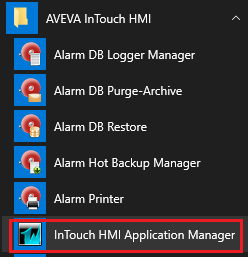
-
Go to the menu Tools > OPC UA Configurations…
-
Check the "Enable OPCUA" box, then configure the InTouch OPC-UA server port
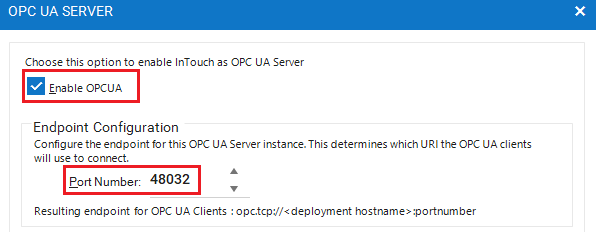
-
It is highly recommended to keep this configuration option to ensure encrypted communication
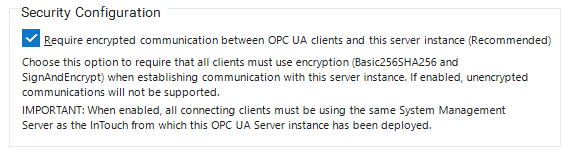
-
Select the following options
-
Add a service account to the "InTouchHMIOPCUAWriteUsers" group. This service account will be used to create an OPC-UA client connection via the Dashboard.
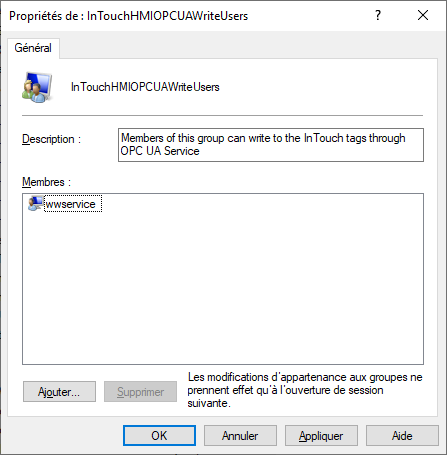
Creating an OPC-UA Client Connection to InTouch
To create an OPC-UA client connection to InTouch:
-
Log in to the Scheduler Dashboard
-
Click on the "Configuration" menu, then on the "Connections" submenu
-
Click the "Create" button
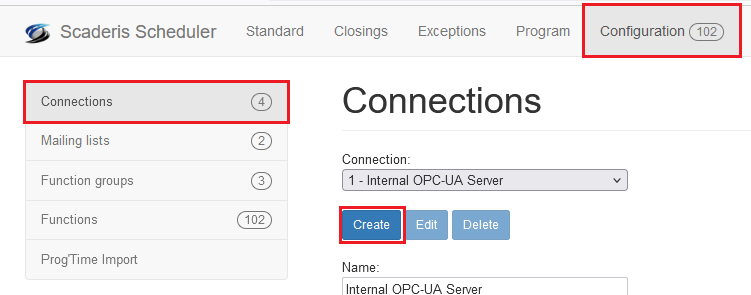
-
In the Description field, enter the connection description
-
In the Driver field, select "OPC-UA Client"
-
In the "OPC Url" field, enter the InTouch OPC-UA server address
-
In the Username and Password fields, enter the credentials of an Aveva account authorized to modify tag values
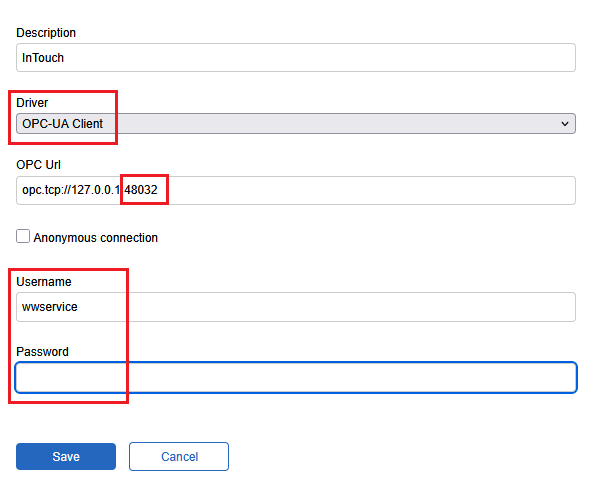
Testing a Function Connected to InTouch and Approving the OPC-UA Certificate
To test a function connected to the System Platform:
-
Previously create an InTouch application with a "Memory Real" type tag in an alarm group named "SchedTrn"
-
Launch the InTouch application
-
In the Scheduler Dashboard, define a function connected to the previously created InTouch tag
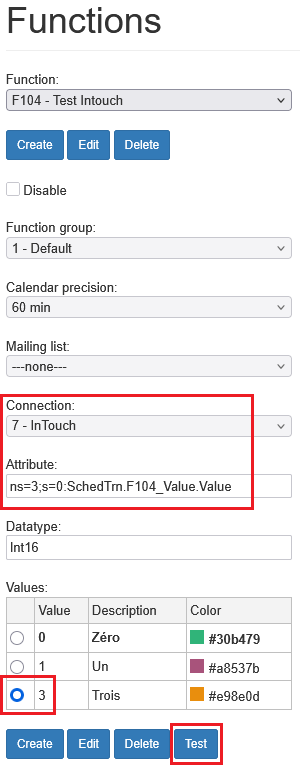
-
Click "Test"
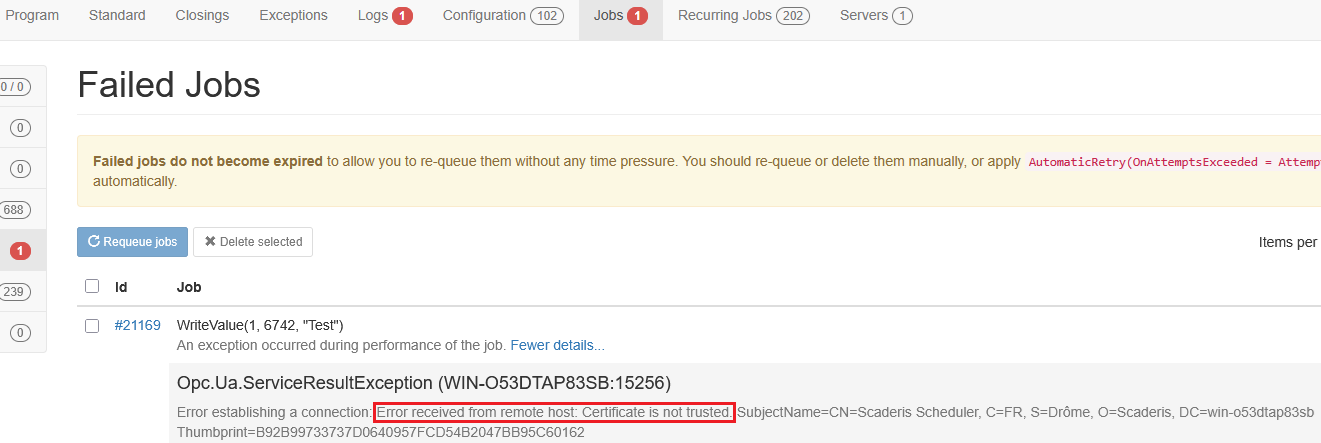
-
A certificate is generated in
C:\ProgramData\AVEVA\PCS\OPC UA Rejected Client Certificates\certs
-
Right-click the certificate, then select "Install Certificate"
-
Select "Local Machine"
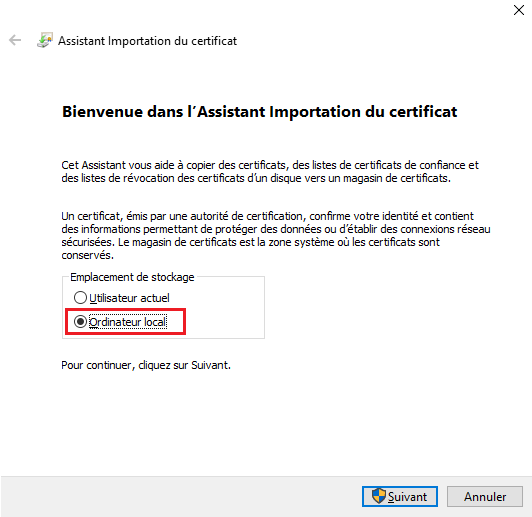
-
Select the option "Place all certificates in the following store"
-
Select "Trusted People"
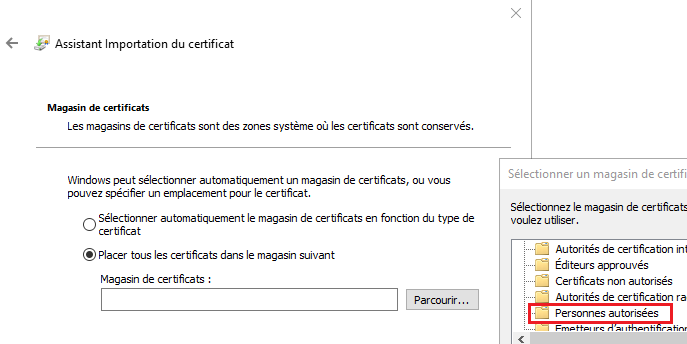
-
Click "Next"
-
Click "Finish"
-
The following message appears
-
Run the function test again
-
Verify the value writing in Dashboard > Jobs > Succeeded