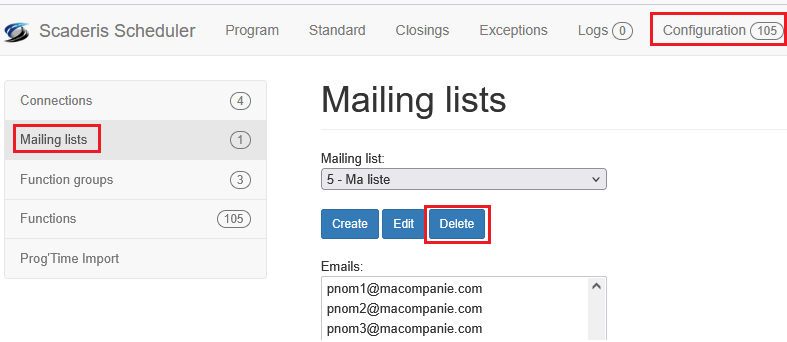Mailing list
Creating an Email Distribution List
To create an email distribution list:
-
Log in to the Scheduler Dashboard
-
Click on the "Configuration" menu, then on the "Mailing lists" submenu
-
In the "Mailing list" field, click the "Create" button
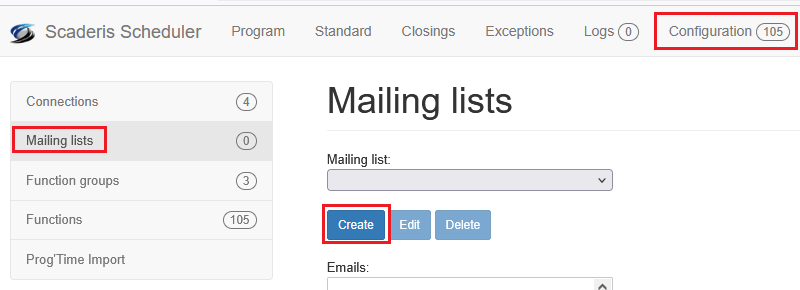
-
In the "Description" field, enter a description for the distribution list
-
Add (+) / remove (x) email addresses to the list
-
Click "Create"
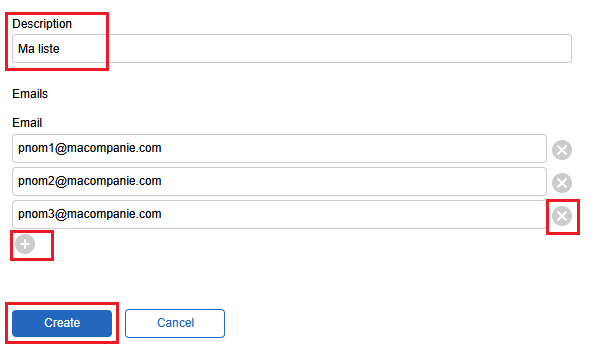
Modifying an Email Distribution List
To modify an email distribution list:
-
Log in to the Scheduler Dashboard
-
Click on the "Configuration" menu, then on the "Mailing lists" submenu
-
In the "Mailing list" field, select the list to modify
-
Click the "Edit" button
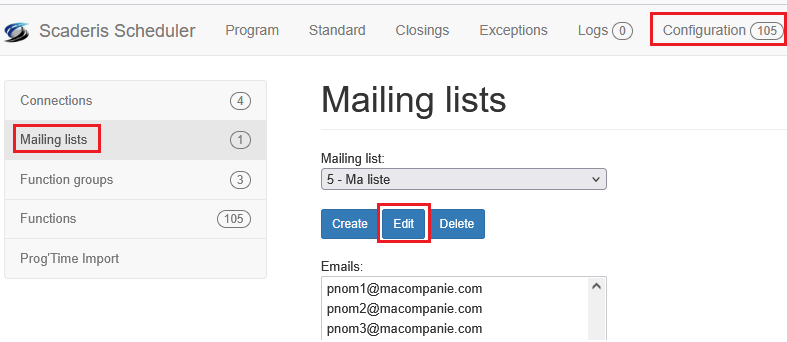
Deleting an Email Distribution List
To delete an email distribution list:
-
Log in to the Scheduler Dashboard
-
Click on the "Configuration" menu, then on the "Mailing lists" submenu
-
In the "Mailing list" field, select the list to delete
-
Click the "Delete" button