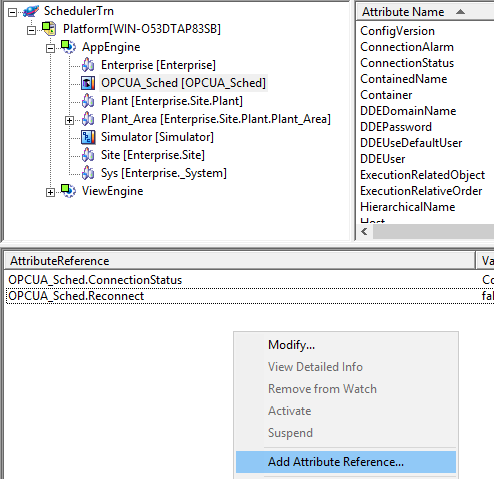Connection from Aveva System Platform
Before attempting to configure a connection to the OPC-UA server from another software, first verify that you can connect using the UAExpert software from the third-party software computer.
Configuring Aveva OI Gateway
Prerequisite: The "Standards – Gateway" Communication Driver Pack must be installed on one of the OI servers.
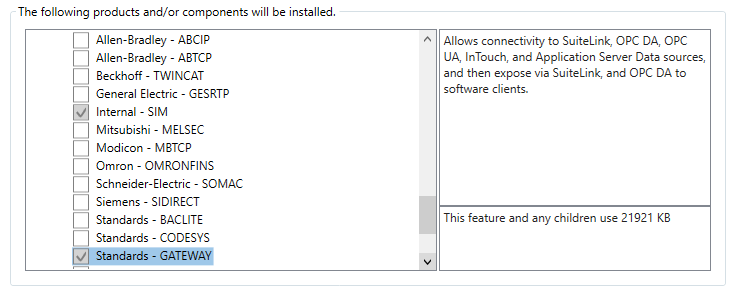
On the OI.GATEWAY server, add an OPCUA connection.
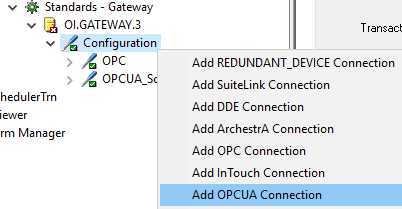
In the example below, we will call this connection "OPCUA_Scheduler".
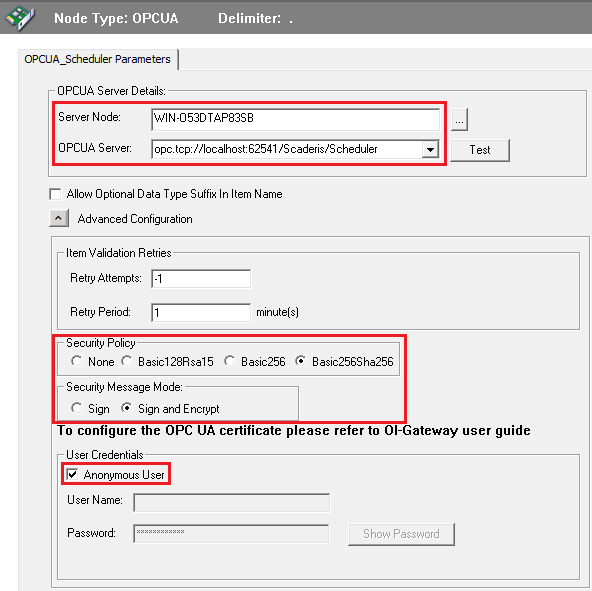
Fill in the following fields:
- Server Node: Name of the server where the "Scheduler Processor" service is installed
- OPCUA Server: Address of the OPC UA server on the machine where the "Scheduler Processor" service is installed
- Security Policy: Basic256Sha256
- Security Message Mode: Sign and Encrypt
- User Credentials: Check "Anonymous User"
This configuration corresponds to the default recommended configuration of the internal OPC UA server of the "Scheduler Processor" service. However, it is possible to modify the configuration of the internal OPC UA server in the OPCUAServer.Config.xml file located at the root of the "Scheduler Processor" installation directory.
Once the configuration is complete, click the "Test" button.
During the first connection test, if you get this popup (secure connection), verify all the steps.
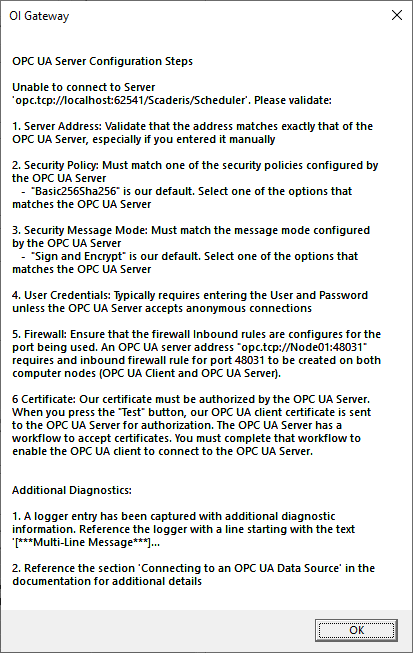
Every first connection to an OPC-UA server from another client software or from another client computer systematically fails because the certificate is not approved on the OPC-UA server side.
For step 6, go to the directory C:\ProgramData\Scaderis\Scheduler\pki\rejected\certs.
If all previous steps are valid, you will find a rejected certificate at the date/time when you clicked "Test".
Copy this certificate to C:\ProgramData\Scaderis\Scheduler\pki\trusted\certs.

Perform a new connection test:
You should obtain the following result in the OPC UA Namespace.
Next, add an OPC UA connection group that we will call "Group1".
Click on "Browse OPCUA Server" (make sure beforehand that the "Scheduler Processor" service is active and that there are no errors in the service logs).
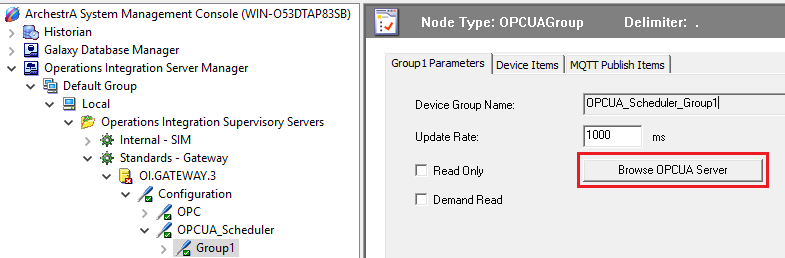
The OPCUA Tag Browser window allows you to navigate through the tree structure of the internal OPC UA server of the "Scheduler Processor".
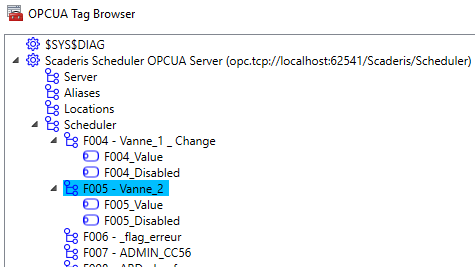
You can now start the OI Gateway.
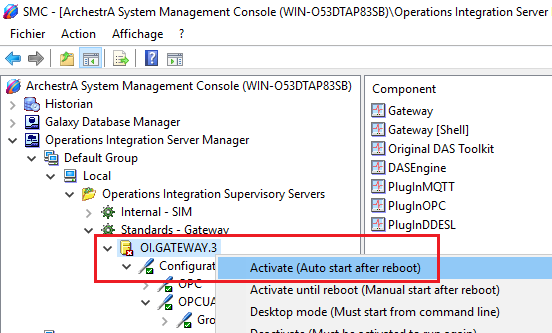
Verify the Gateway starts without errors.
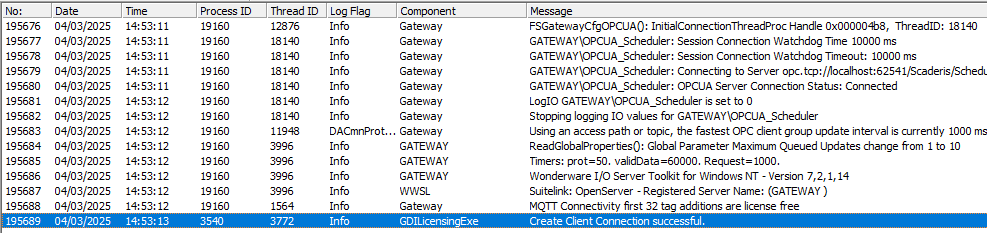
Configuring the SuiteLink Communication Object
Create an instance derived from the Template $DDESuiteLinkClient.
Configure the Communication Object as follows:
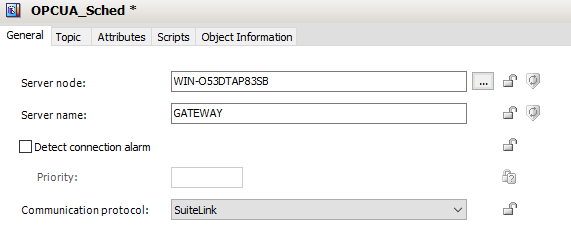
- Server node: Name of the computer where the OI Gateway was configured
- Server name: GATEWAY
In the "Topic" tab, add the OPCUA group previously configured on the OI Gateway.
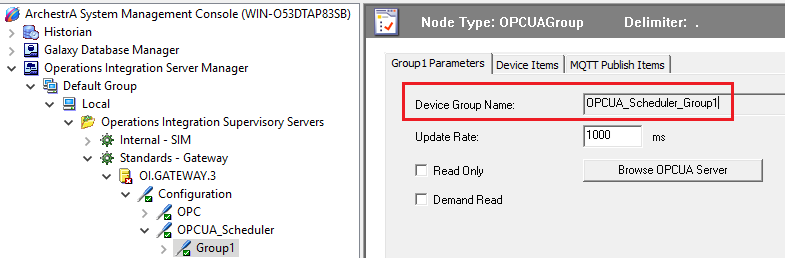
Assign your communication object to an Engine in your Galaxy, then perform a "Deploy…".
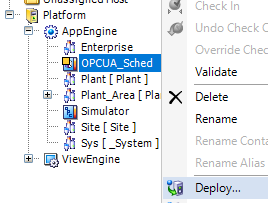
Verify the connection of the communication object to the Gateway.
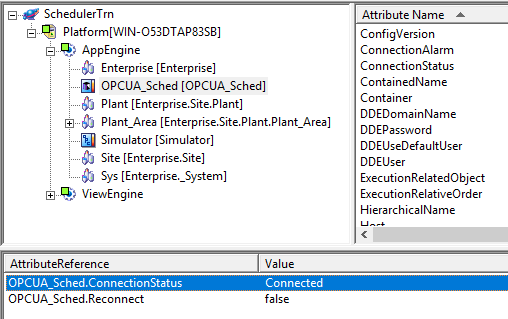
Verify the connection in the SMC.
You can validate the connection of a Tag from the internal OPC UA server of the "Scheduler Processor" as follows:
-
Identify an OPC UA address via the internal OPC UA client of the OI Server.
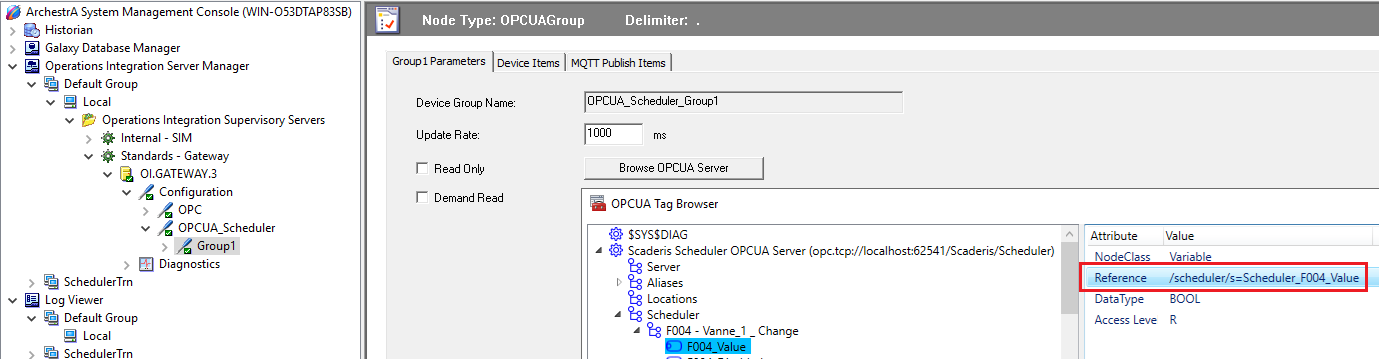
-
Build the reference to this Tag accessible from an automation object in your Galaxy as follows:
ObjectComTagName.Topic.ReferenceOPCUA -
In our example:
OPCUA_Sched.OPCUA_Scheduler_Group1./scheduler/s=Scheduler_F004_Value -
Add this reference to the Object Viewer.