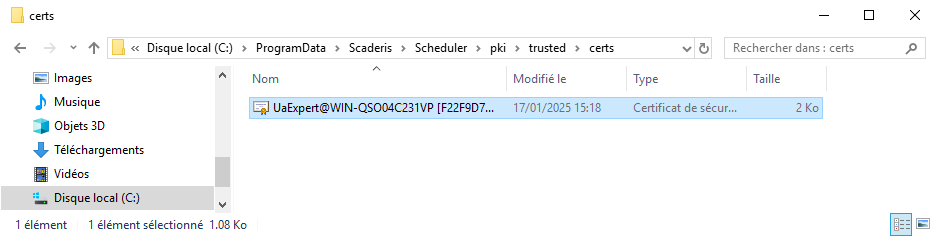Generic Connection with UA Expert Software
To test the connection to the internal OPC-UA server, we recommend using the UAExpert software, which is an OPC-UA client. It can be downloaded from the following address: https://www.unified-automation.com/products/development-tools/uaexpert.html
To display the URL address of the internal OPC-UA server:
-
Log in to the Scheduler Dashboard
-
Click on the "Configuration" tab, then on the "Connections" submenu
-
Select the connection "1 – Internal OPC-UA Server"
-
The "OPC Url" field displays the connection address to the internal OPC-UA server
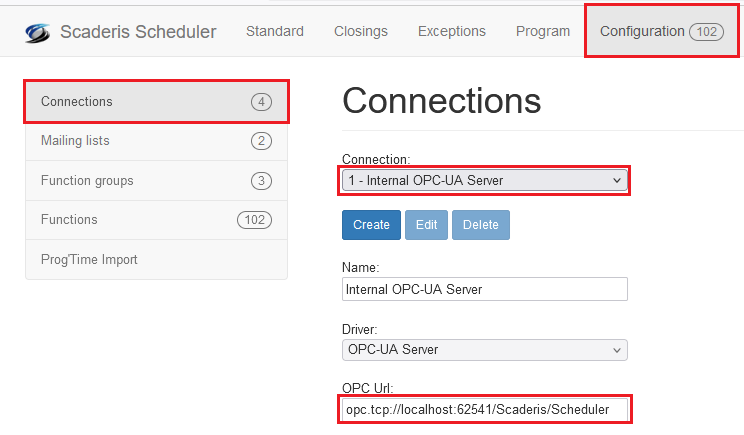
To configure the connection in UAExpert:
-
Click on the "Server" menu, then on "Add"
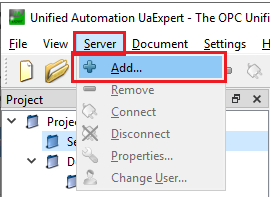
-
In the "Configuration Name" field, enter a name for the connection
-
Click on the "Advanced" tab
-
In the "Endpoint Url" field, enter the OPC-UA server address as displayed in the Scheduler Dashboard
infoIf the connection to the internal OPC-UA server is made from a different computer than the one running the Scheduler Processor, then "localhost" must be replaced with the name of the computer running the Scheduler Processor.
-
In the "Security Policy" field, select "Basic256Sha256"
-
In the "Message security mode" field, select "Sign & Encrypt"
-
In the "Authentication settings" section, select "Anonymous"
-
Click "Ok"
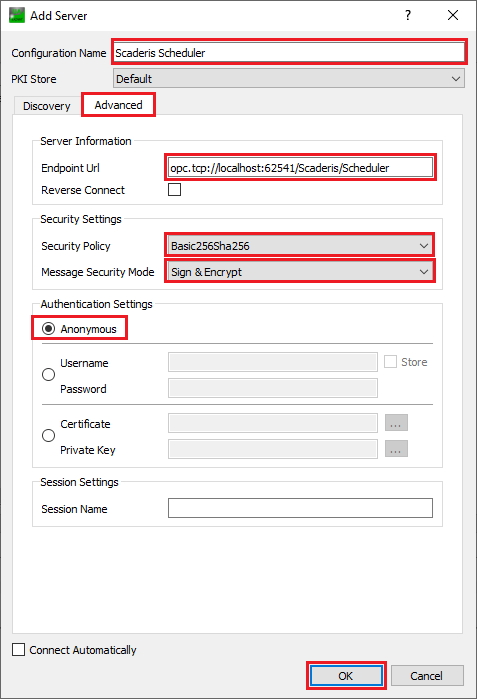
-
Right-click on the new connection, then click "Connect"
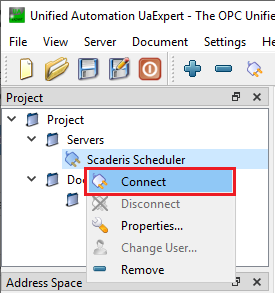
-
The connection attempt fails with the error "BadSecurityChecksFailed"
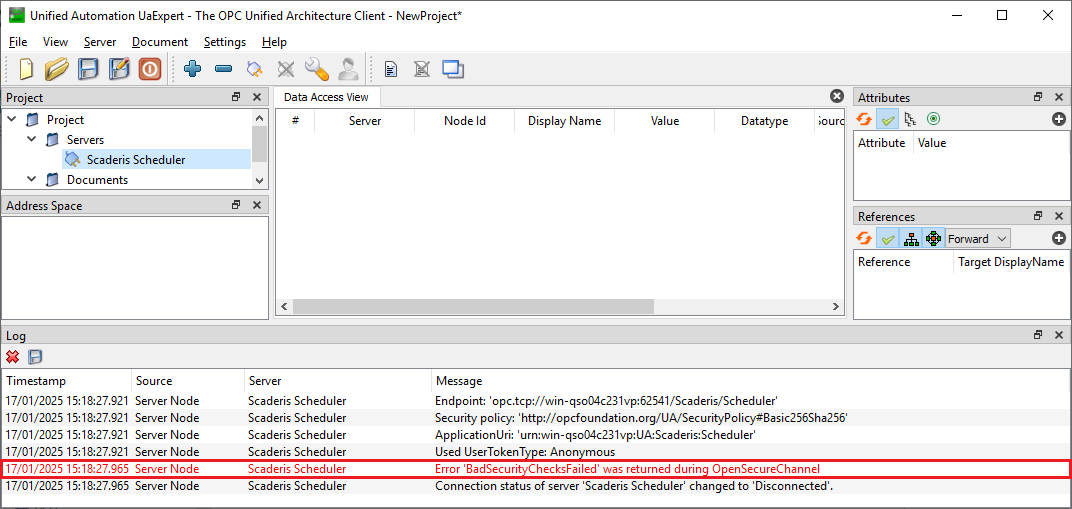 info
infoEvery first connection to an OPC-UA server from another client software or from another client computer systematically fails because the certificate is not approved on the server side.
-
Approve the certificate on the Scheduler Processor computer (see 2.1.2.2 Approve an OPC-UA Certificate in Scheduler Processor)
-
In UAExpert, right-click on the new connection and click "Connect"
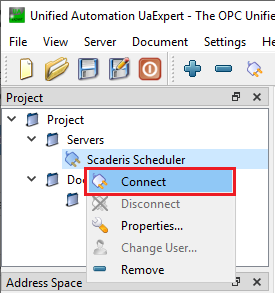
-
The connection is established. If functions have been configured to use the internal OPC-UA server, then the folders and variables of these functions are displayed in the tree structure of the "Address Space" frame.
-
Drag and drop the variables to the "Data Access View" frame to display the current value
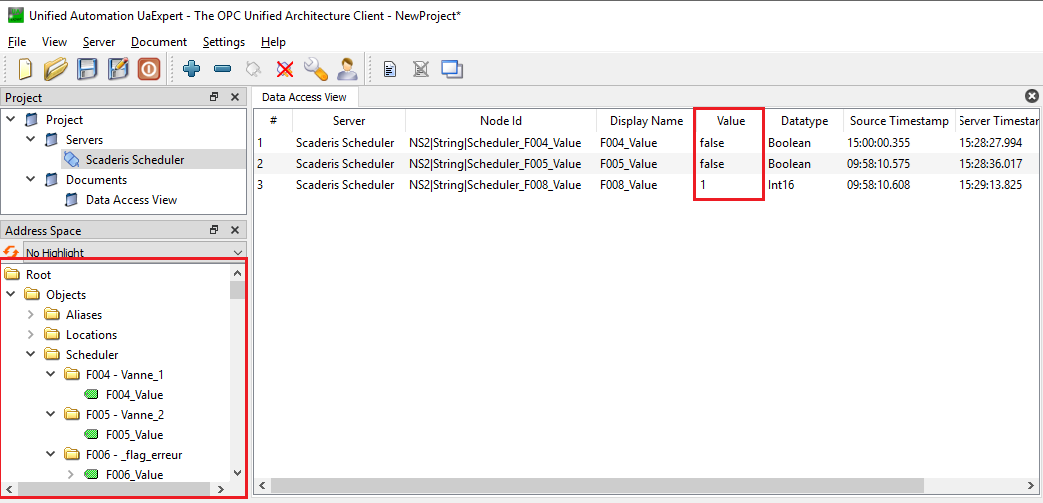 info
infoEvery first connection to an OPC-UA server from another client software or from another client computer systematically fails because the certificate is not approved on the OPC-UA server side.
To approve a certificate for the internal OPC-UA server of the Scheduler Processor:
-
On the computer where the Scheduler Processor is running, open a file explorer and navigate to the location "C:\ProgramData\Scaderis\Scheduler\pki\rejected\certs"
-
Cut the file "UaExpert@###.der"
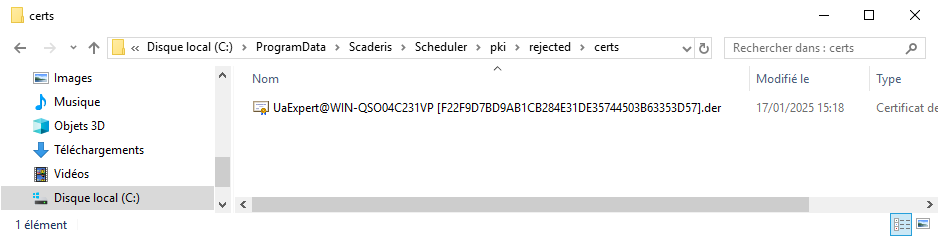
-
Navigate to the location "C:\ProgramData\Scaderis\Scheduler\pki\trusted\certs"
-
Paste the file "UaExpert@###.der"