Viewing the Log
The log view allows you to display the execution history of tasks. To view the history, click on the "Logs" menu. By default, all tasks are displayed, from the most recent to the oldest.
It is possible to filter the history by function group and then by function using the dropdown lists.
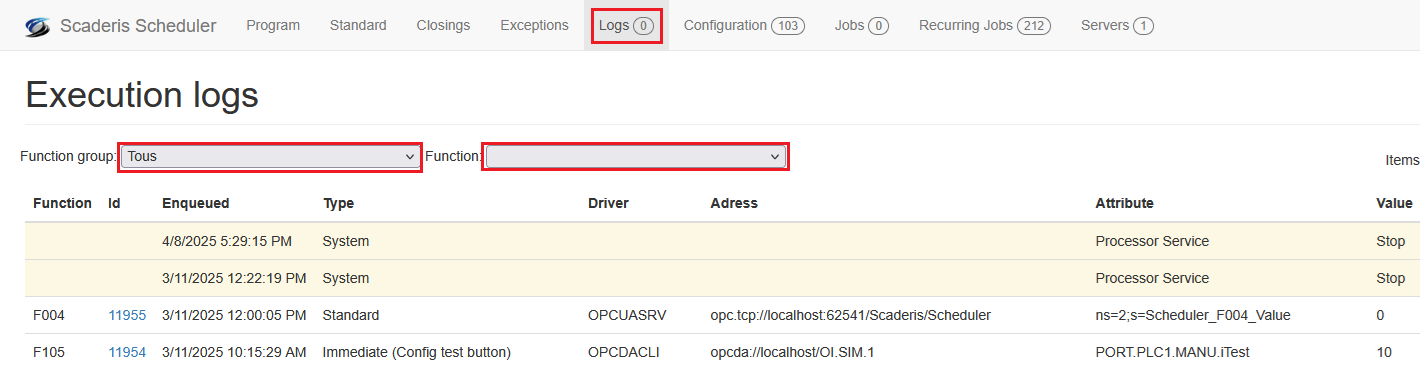
The "Function" column indicates the function number.
The "Id" column indicates the unique identifier of the executed task. Clicking on the ID opens the detailed task page.
The "Enqueued" column indicates the date when the task was added to the execution queue.
The "Type" column indicates the type of event:
- "System": Not a task executed by the Scheduler, but a startup or shutdown event of the Scheduler Processor service.
- "Standard": Indicates a task triggered by the function's standard calendar.
- "Immediate (Config test button)": Indicates a task triggered by the "Test" button in the configuration view.
- "Immediate (Std cal change)": Indicates a task automatically triggered following a modification of the standard calendar.
The "Driver" column indicates the type of connection:
- "OPCUASRV": Internal OPC-UA server.
- "OPCUACLI": OPC-UA client (writing to a third-party system).
- "OPCDACLI": OPC-DA client (writing to a third-party system).
The "Address" column indicates the address of the equipment where the write operation was performed.
The "Attribute" column indicates the name of the attribute that was written.
The "Value" column indicates the value that was written.