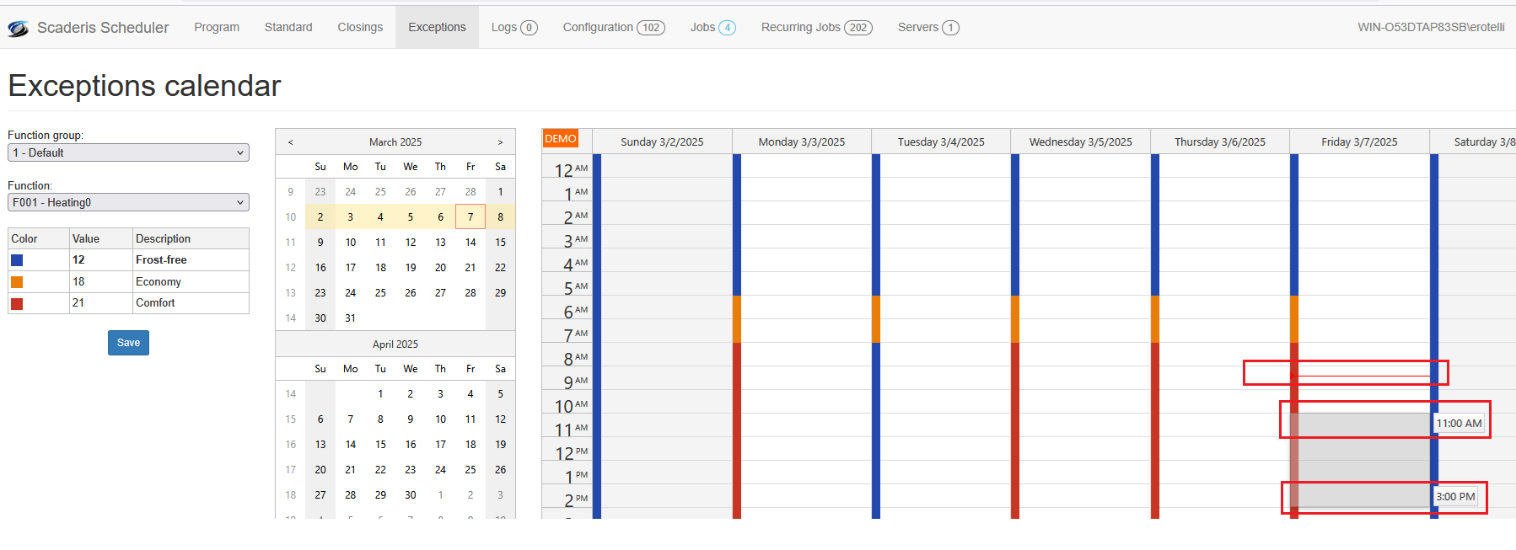Creating Programs
Defining the Standard Program
The standard program allows you to define the time slots for applying a value to a function. This allows you to define a typical week.
By default, the standard calendar applies the function's default value throughout the week.
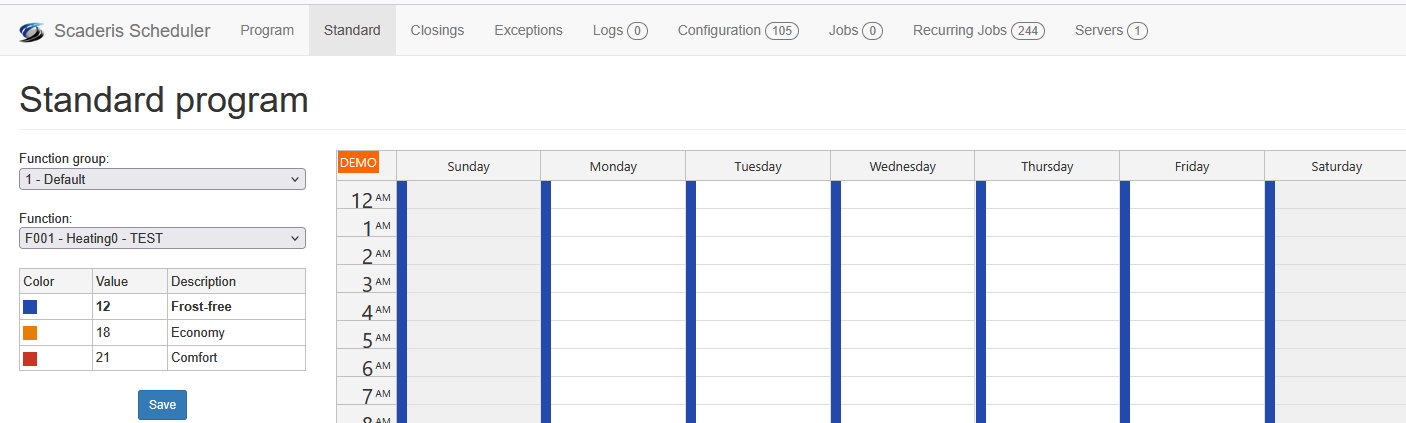
To define a standard program with other values:
- Log in to the Scheduler Dashboard
- Click on the "Standard" menu
- Select a function group and then a function
- On the weekly calendar, left-click on the start time
- Hold down the left click
- Drag the mouse to the desired end time
- Release the left click
- An event with the second value is created by default
- Right-click on the event to change its value
- Then click "Save"

Scheduling Closures
The closures program allows you to define the time slots for applying a value to a function on closure days.
To define a closure program:
-
Log in to the Scheduler Dashboard
-
Click on the "Standard" menu
-
Select a function group and then a function
-
On the weekly calendar, in the "Closing" column, left-click on the start time
-
Hold down the left click
-
Drag the mouse to the desired end time
-
Release the left click
-
An event with the second value is created by default
-
Right-click on the event to change its value
-
Then click "Save"

-
Then click on the "Closing" menu
-
Click on a day in the calendar
-
Enter the name of the closure, then click "OK"
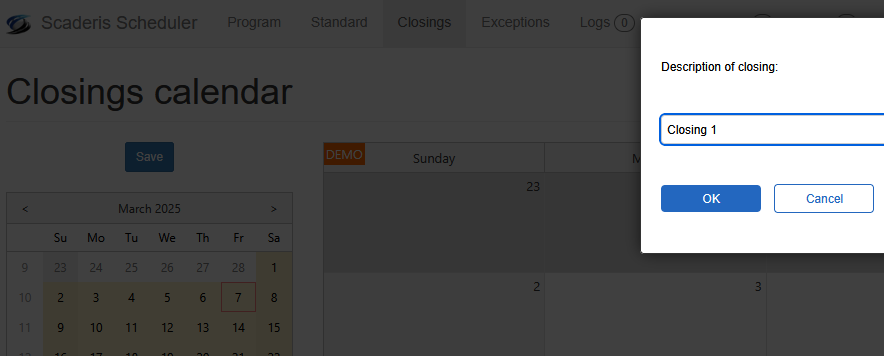
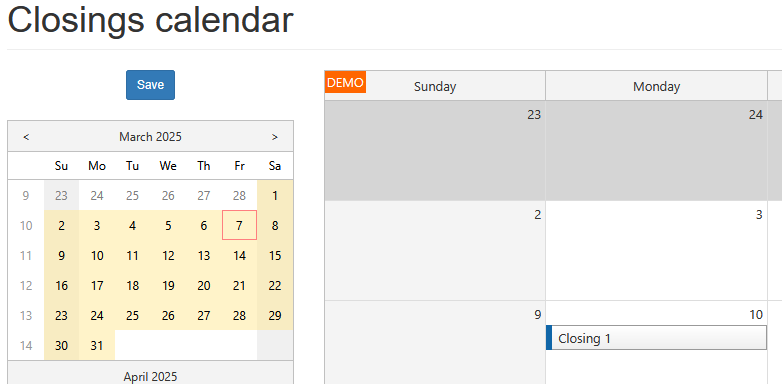
Scheduling Exceptions
The exceptions program allows you to define the time slots for applying a value to a function on exceptional days.
To schedule an exception:
-
Log in to the Scheduler Dashboard
-
Click on the "Exceptions" menu
-
Select a function group and then a function
-
On the monthly calendar, select a week and then a time slot later than the current time, left-click on the start time
-
Hold down the left click
-
Drag the mouse to the desired end time
-
Release the left click
-
An event with the second value is created by default
-
Right-click on the event to change its value
-
Then click "Save"